Overview
Note
These instructions assume the machine is currently powered on, MAD GUI has been configured, and is connected to the control.
After generating an ngc file, we are ready to cut. For help generating a program file, see the video tutorials.
The following two tasks are performed any time power to the servo motors has been removed:
The next five tasks represent the typical load-locate-cut workflow and are repeated unless power to the servo motors is removed:
- Load a Program
- Set Work-Offset Location
- Select Consumables and Settings
- Dry Run Program (Optional)
- Run Program
Power on the Amplifiers
Click the Amplifier Power On button. There will be an audible "clunk" sound as the contactor pulls in, and the servo motors power up. The power button will turn Green.
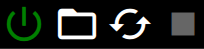
Home the Machine Axes
There are two methods of homing the machine axes.
Note
Do not interrupt the homing process unless you intend to restart homing using another method. During homing you should not load programs, or try to jog the machine.
Method 1 - Slow, but Easy...
Click the Home All button and wait patiently. Wait a long time if the machine table is large and the head is far away from the home position. We can do better...
Method 2 - Recommended
- Click the Home Z button. Once the Z-Axis homing is complete, the jog controls become enabled.
- Use the jog controls to move the machine near the home position.
Warning
Until an axis is homed, it is possible to crash the machine while jogging. Pay close attention while jogging toward the home location.
- Click the Home All button and wait for the machine to complete the homing process.
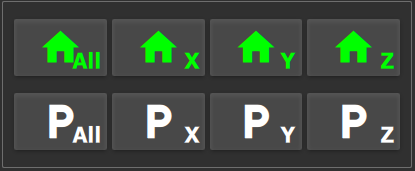
Load a Program
- Select the Open Cut File icon.
![]()
- Choose the file you wish to run from the file browser.
After selecting a file, MAD GUI uploads the program to the control where it is checked for syntax errors.
Set Work-Offset Location
Plasma Cutting
By default, the SheetCam post processor uses G54 as the work coordinate.
Jog the torch to the desired position on the plate and click the Set Zero button in the Work-Offset Controls group.
Select Plasma Settings
Select appropriate plasma settings using the selection boxes, or manually enter appropriate values.
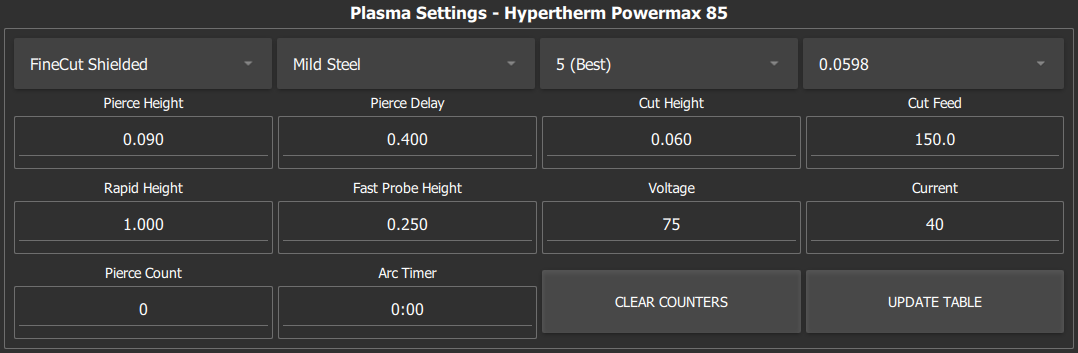
Unsupported Plasma?
If your plasma unit is not supported by JD Squared, you may manually enter the manufacturer's recommended cut settings to operate the machine. Our list of available plasma units is growing, contact customer support for the latest information.
Dry Run Program (Optional)
- Activate Dry Run.
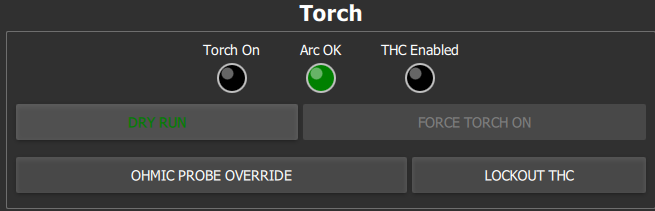
- Press the Play Button above the Program Display to begin verification.
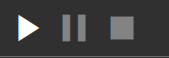
- Press the Stop Button to stop verification and return to the beginning of the program.
Run Program
Eye Protection
The plasma arc is very bright. Always wear eye protection.
- Press the Play Button above the Program Display to begin cutting.
Recovering from a Crash
- Activate the Breakaway Override button.
- Home the Z-Axis by selecting the Home Z button.
- Replace the torch on the head.
- Deactivate the Breakaway Override button.
- Home the machine X and Y axes